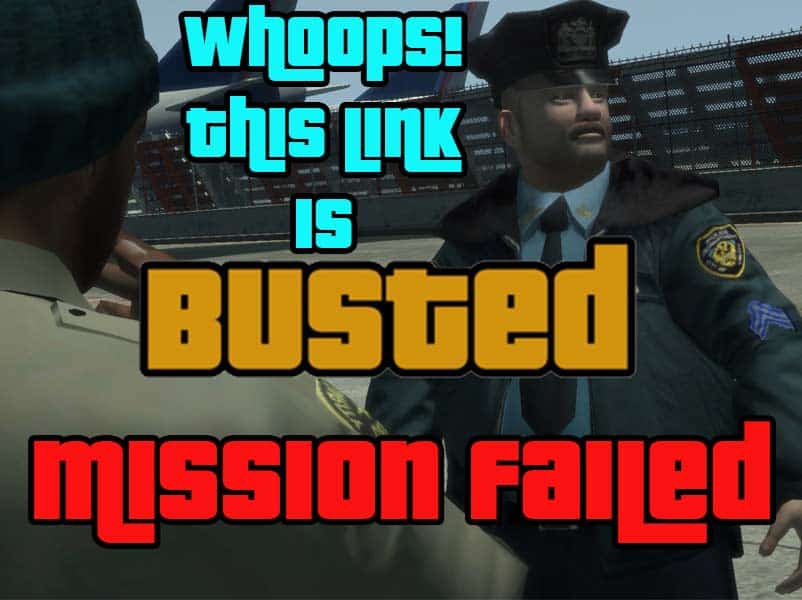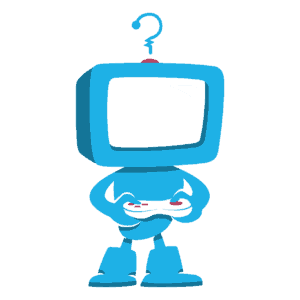404 Error. That means something went wrong. You can blame us if you’d like. We recommend browsing to the homepage, or tweeting us the original link so that we can fix it. Or, you know, just ignore it and hope the problem goes away on its own like you do the rest of your life’s problems.
Home 404 Error